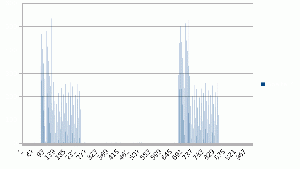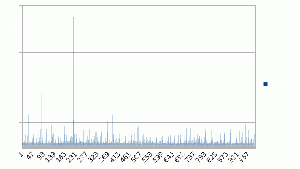Dell LATITUDE E6400
Aus revampedia
Version vom 19. April 2018, 10:48 Uhr von Urs Sonderegger (Diskussion | Beiträge) (→BIOS Passwort-Reset Dell64xx)
lspci
[fwalder@DellE6400 ~]$ lspci 00:00.0 Host bridge: Intel Corporation Mobile 4 Series Chipset Memory Controller Hub (rev 07) 00:02.0 VGA compatible controller: Intel Corporation Mobile 4 Series Chipset Integrated Graphics Controller (rev 07) 00:02.1 Display controller: Intel Corporation Mobile 4 Series Chipset Integrated Graphics Controller (rev 07) 00:19.0 Ethernet controller: Intel Corporation 82567LM Gigabit Network Connection (rev 03) 00:1a.0 USB controller: Intel Corporation 82801I (ICH9 Family) USB UHCI Controller #4 (rev 03) 00:1a.1 USB controller: Intel Corporation 82801I (ICH9 Family) USB UHCI Controller #5 (rev 03) 00:1a.2 USB controller: Intel Corporation 82801I (ICH9 Family) USB UHCI Controller #6 (rev 03) 00:1a.7 USB controller: Intel Corporation 82801I (ICH9 Family) USB2 EHCI Controller #2 (rev 03) 00:1b.0 Audio device: Intel Corporation 82801I (ICH9 Family) HD Audio Controller (rev 03) 00:1c.0 PCI bridge: Intel Corporation 82801I (ICH9 Family) PCI Express Port 1 (rev 03) 00:1c.1 PCI bridge: Intel Corporation 82801I (ICH9 Family) PCI Express Port 2 (rev 03) 00:1c.2 PCI bridge: Intel Corporation 82801I (ICH9 Family) PCI Express Port 3 (rev 03) 00:1d.0 USB controller: Intel Corporation 82801I (ICH9 Family) USB UHCI Controller #1 (rev 03) 00:1d.1 USB controller: Intel Corporation 82801I (ICH9 Family) USB UHCI Controller #2 (rev 03) 00:1d.2 USB controller: Intel Corporation 82801I (ICH9 Family) USB UHCI Controller #3 (rev 03) 00:1d.7 USB controller: Intel Corporation 82801I (ICH9 Family) USB2 EHCI Controller #1 (rev 03) 00:1e.0 PCI bridge: Intel Corporation 82801 Mobile PCI Bridge (rev 93) 00:1f.0 ISA bridge: Intel Corporation ICH9M-E LPC Interface Controller (rev 03) 00:1f.2 RAID bus controller: Intel Corporation 82801 Mobile SATA Controller [RAID mode] (rev 03) 00:1f.3 SMBus: Intel Corporation 82801I (ICH9 Family) SMBus Controller (rev 03) 03:01.0 CardBus bridge: Ricoh Co Ltd RL5c476 II (rev ba) 03:01.1 FireWire (IEEE 1394): Ricoh Co Ltd R5C832 IEEE 1394 Controller (rev 04) 03:01.2 SD Host controller: Ricoh Co Ltd R5C822 SD/SDIO/MMC/MS/MSPro Host Adapter (rev 21) 0c:00.0 Network controller: Broadcom Corporation BCM4322 802.11a/b/g/n Wireless LAN Controller (rev 01)
lsusb
[fwalder@DellE6400 ~]$ lsusb Bus 007 Device 001: ID 1d6b:0002 Linux Foundation 2.0 root hub Bus 008 Device 001: ID 1d6b:0001 Linux Foundation 1.1 root hub Bus 005 Device 001: ID 1d6b:0001 Linux Foundation 1.1 root hub Bus 004 Device 001: ID 1d6b:0001 Linux Foundation 1.1 root hub Bus 006 Device 003: ID 0c45:63f1 Microdia Integrated Webcam Bus 006 Device 001: ID 1d6b:0002 Linux Foundation 2.0 root hub Bus 003 Device 002: ID 0a5c:5800 Broadcom Corp. BCM5880 Secure Applications Processor Bus 003 Device 001: ID 1d6b:0001 Linux Foundation 1.1 root hub Bus 002 Device 001: ID 1d6b:0001 Linux Foundation 1.1 root hub Bus 001 Device 001: ID 1d6b:0001 Linux Foundation 1.1 root hub
Mögliche Probleme
Regelmässig hoher Ping im WLAN
Dies betrifft
0c:00.0 Network controller: Broadcom Corporation BCM4322 802.11a/b/g/n Wireless LAN Controller (rev 01)
wenn man den NetworkManager benutzt. Ich kann zur Zeit nicht sagen, ob es auch in anderen Kombinationen vorkommt. Die Lösung ist mit Archlinux:
aus dem AUR das Packet networkmanager-noscan installieren
BIOS Passwort-Reset Dell64xx
Ist etwas kompliziert aber durchaus machbar
How to unlock Dell 1D3B, -2A7B, -A95B, -595B
If you have a Dell notebook with ServiceTag: -1D3B, -2A7B, -A95B, -595B, our site will allow you remove password from the BIOS or HDD.
Here’s a instruction:
When you turn on your notebook press F2, you should go for the a passwordscreen in the Bios.
Here you will find ServiceTag. It’s a string of seven digits, then dash and at the end: 1D3B, 1F66, 1F5A or 3A5B, for example: 1234567-1D3B or 1234567-1F66
In the case of eight or eleven marks before 1234567-1D3B password is protected on the HDD.
Enter the string in http://biospassword.eu/dell-free-passwords
How to enter the password:
If the keyboard type on your notebook is German ( QWERTZ ) or French ( AZERTY ), connect a USB keyboard with QWERTY type Enter the password slowly. Pay attention to big and small letters. Rewrite the password identically. In the case of the password protected on the BIOS : After entering your password, press the left Ctrl key and continue holding it, press Enter twice If the password on the BIOS SETTINGS only: press Enter If you faled for the first time to remove the password, restart your computer and try again.